Adaptec PCI Ethernet and Fast Ethernet Adapters User's Guide
Browse online or download User's Guide for Networking Adaptec PCI Ethernet and Fast Ethernet Adapters. Adaptec PCI Ethernet and Fast Ethernet Adapters User`s guide User Manual
- Page / 122
- Table of contents
- TROUBLESHOOTING
- BOOKMARKS
- Fast Ethernet 1
- Network Interface Cards 1
- Adaptec, Inc 2
- 691 South Milpitas Boulevard 2
- Milpitas, CA 95035 2
- Printed in Singapore 2
- Fast Ethernet Network 3
- Interface Cards 3
- Electronic Support 4
- Technical and Product Support 5
- Canadian Compliance Statement 6
- European Compliance Statement 7
- Safety Standards 7
- Contents 9
- 4NetWare 10
- 5Windows 10
- 7 IBM OS/2 11
- A Cables and LEDs 12
- B Troubleshooting 13
- C Identifying Ports 13
- Getting Started 15
- Duralink Failover 16
- Adaptec NICs 17
- Fiber ST Port 18
- System Requirements 19
- Conventions and Advisories 19
- Caution: 20
- WARNING: 20
- Installing NIC’s 21
- Installing Your NIC 23
- Connecting the Cable 24
- LED Activity Indicators 24
- Configuring the PCI NIC 25
- Installing LAN Drivers 27
- Installing LAN Network 29
- Full Duplex Support 31
- NetWare 4.1x 33
- Adding NIC Drivers 34
- Configuring the Ports 35
- Configuring Protocols 36
- Netware 3.12 37
- Configuring Ports 38
- Windows NT 4.0 41
- Windows 95 44
- SCO OpenServer 5.0 47
- SCO UnixWare 49
- IBM OS/2 53
- emdiag.exe 55
- Network Configuration 59
- Examples 59
- Dual Hubs 60
- Dual Hubs with Routers 61
- Installing Duralink Drivers 63
- Configuring Failover Pairs 68
- Monitoring Failover Pairs 70
- Changing NIC Configuration 71
- Fresh NetWare Installation 74
- Failover 75
- Setting Failover Pairs 77
- Disabling IP or IPX Protocols 80
- Viewing Configuration 81
- Saving Configuration Changes 81
- Network Client Setup 84
- Managing NICs by SNMP 85
- Cables and LEDs 87
- Connection Types 88
- Cable Requirements 89
- 1 3456782 90
- 1 34567821 3456782 91
- Pinout and Color Requirements 92
- Diagnostic LEDs 94
- Running EMDIAG 98
- Using EMDIAG for PCI NICs 98
- Configuration Status 99
- Diagnostics 100
- Troubleshooting 101
- PCI Device Information 102
- EMDIAG’s 103
- Viewing PCI Bus Devices 104
- Frequently Asked Questions 106
- EMDIAG Error Messages 107
- Error Message Problem 108
- Identifying Ports 109
- Installing 2 Network Cards 110
- Installing 3 Network Cards 113
- ▼ ▼ ▼ ▼ 117
Summary of Contents
User’s GuideRFast Ethernet Network Interface Cards
viiiFast Ethernet Network Interface Cards4NetWareNetWare 4.1x 4-1Removing Previously Configured Drivers 4-2Adding NIC Drivers 4-2Configuring the Ports
B-4Fast Ethernet Network Interface CardsDiagnosticsWhen you select Diagnostics on the Main Menu, The Test Options menu appears. You may select to run
B-5TroubleshootingPress Tab to select the Start button and then press Enter to begin the local diagnostics tests. As each test finishes, the completio
B-6Fast Ethernet Network Interface CardsPress Tab key to select Start to begin the Remote Diagnostic tests. As each test finishes, the completion sta
B-7Troubleshootingslot (or device) number, vendor ID, interrupt (IRQ), I/O address, and description.Quartet and Duo Device InformationIf a Quartet or
B-8Fast Ethernet Network Interface CardsA screen similar to the following appears:If your system’s BIOS does not support the PCI-to-PCI bridge chip, a
B-9TroubleshootingReadme ViewerThis EMDIAG PCI Main Menu option allows you to view the readme.txt file online. The file is located on the Adaptec disk
B-10Fast Ethernet Network Interface CardsFrequently Asked QuestionsUse the following table to help answer common questions.Symptom SolutionEMDIAG repo
B-11TroubleshootingEMDIAG Error MessagesError Message ProblemBad or corrupt Ethernet ID.EMDIAG is unable to properly read the Ethernet node ID from th
B-12Fast Ethernet Network Interface Cards❒The Adaptec board is not in the bus mastering slot.The Adaptec NIC is installed in a slave slot, or a bus ma
C-1C▼▼▼▼Identifying PortsWhen you’re installing Adaptec network cards, it’s a good idea to document where each port physically resides in the server,
ixContentsSCO UnixWare 6-3Removing Previously Configured Drivers 6-3Adding NIC Drivers 6-3Configuring Ports 6-4Configuring Protocols 6-4Reconfiguring
C-2Fast Ethernet Network Interface CardsInstalling 2 Network CardsThis scenario illustrates two possible setups for two ANA-6944 quad port network ca
C-3Identifying PortsNetwork CardA port name assignments:Network CardB port name assignments:If NICs are scanned from right to left, ports will be assi
C-4Fast Ethernet Network Interface CardsNetwork CardA port name assignments:Network CardB port name assignments:Network CardA Port Namefirst port EMPC
C-5Identifying PortsInstalling 3 Network CardsThis scenario illustrates four possible setups for three network cards: two ANA-6911 single port networ
C-6Fast Ethernet Network Interface CardsIf network cards are scanned from right to left, then the ports will be assigned as the following:Network Car
C-7Identifying PortsIf network cards are scanned in this order: Network CardC, Network CardA, and Network CardB, then the ports will be assigned as
C-8Fast Ethernet Network Interface CardsIf network cards are scanned in this order: Network CardA, Network CardC, and Network CardB, then the ports
Index-1▼ ▼ ▼ ▼ Index10/100 AutoSensing NICs 1-3100BASE-FX A-1100BASE-T4 A-1100BASE-TX A-1BBios Setup 2-3CCablesConnecting 2-2Pinout and Color Re
Fast Ethernet Network Interface CardsIndex-2Duralink Software InstallationNetWare 10-1Windows NT 9-1EEMDIAGsee DiagnosticsEvent Viewer Dialog Box 9-8F
Index-3IndexPPCI Ethernet Adapter 9-4PCI NICssee NICsQQuartet NICs 1-3RRemoving DriversNetWare 3.12 4-5NetWare 4.1x 4-2SCO UnixWare 6-3Windows 95 5-4W
xFast Ethernet Network Interface Cards10 Installing Duralink Drivers for NetWareInstallation Overview 10-1Removing Previously Configured Drivers 10-2F
xiContentsB TroubleshootingRunning EMDIAG B-2Using EMDIAG for PCI NICs B-2EMDIAG PCI Main Menu B-2Troubleshooting B-9Isolating Faulty Hardware B-9Freq
1-11▼▼▼▼Getting StartedThis document contains information about installing and configuring the Adaptec PCI Ethernet and Fast Ethernet network interfa
1-2Fast Ethernet Network Interface CardsFast EthernetFast Ethernet is a networking standard defined by the Institute of Electrical and Electronic Engi
1-3Getting StartedAdaptec NICsThe Adaptec PCI Ethernet and Fast Ethernet NICs currently includes the following products: 10/100 AutoSensing NICs - sup
1-4Fast Ethernet Network Interface Cards Quartet NICs - provide four separate Fast Ethernet ports on a single NIC. Each port runs at independent speed
1-5Getting StartedSystem RequirementsThe minimum system requirements for using the Adaptec NIC and for running the EMDIAG Diagnostics utility are as f
RAdaptec, Inc.691 South Milpitas BoulevardMilpitas, CA 95035© 1998, Adaptec, Inc.All rights reserved. Adaptec and the Adaptec logo are trademarks of A
1-6Fast Ethernet Network Interface CardsThis document includes three kinds of advisories.Note: Notes are reminders, tips, or suggestions that might si
▼ ▼ ▼ ▼ Part 1Installing NIC’s
2-12▼▼▼▼Installing Your NICThis chapter describes how to install and configure your Adaptec NIC in your computer. The following procedures are covered
2-2Fast Ethernet Network Interface CardsNote: PCI slots and NICs come in two varieties, 3.3-volt and the more common 5 volt. All Adaptec PCI NICs supp
2-3Installing Your NICConfiguring the PCI NICYour computer’s BIOS may determine available NIC resources and configure the Adaptec PCI NICs automatical
▼ ▼ ▼ ▼ Part 2Installing LAN Drivers
3-13▼▼▼▼Installing LAN Network DriversThe following chapters describe how to install network drivers and enable Full Duplex support for the following
R Fast Ethernet NetworkInterface CardsUser’s Guide
3-2Fast Ethernet Network Interface CardsDriversThe LAN drivers available on the included diskettes are as follows:Additional drivers are available dir
3-3Installing LAN Network DriversFull Duplex SupportTo implement Full Duplex on your network, you need both a NIC and a switch that supports Full Dupl
4-14▼▼▼▼NetWareThis chapter describes how to install LAN drivers for NetWare.The Novell NetWare driver, \nwserver\empci.lan is used with NetWare 4.1x
4-2Fast Ethernet Network Interface CardsRemoving Previously Configured DriversTo ensure that no conflicts exist between previously installed drivers a
4-3NetWareConfiguring the Ports1Select the new empci from the updated list of NICs.2Type in a name for the newly added NIC.Note: When choosing a name
4-4Fast Ethernet Network Interface CardsConfiguring Protocols1From the INETCFG main menu, select Protocols. Enable the appropriate protocols for your
4-5NetWareNetware 3.12This section describes how to install the LAN drivers for NetWare 3.12. The Novell NetWare driver, \nwserver\empci.lan is used w
4-6Fast Ethernet Network Interface CardsAdding NIC DriversTo add NIC drivers you must copy the Adaptec driver from a client to the Server’s system di
4-7NetWare This configuration binds multiple frames and protocols to the same port.LOAD EMPCI NAME=S1 FRAME=Ethernet_802.2 INDEX=6BIND IPX S1 net=a22L
iiCopyright© 1998 Adaptec, Inc. All rights reserved. No part of this publication may be repro-duced, stored in a retrieval system, or transmitted in a
5-15▼▼▼▼WindowsThis chapter describes how to install LAN drivers for Window NT and Windows 95. For additional information on installing LAN drivers fo
5-2Fast Ethernet Network Interface Cards6To remove any currently installed Adaptec NIC drivers, highlight the driver, click Remove, then click OK. Rep
5-3WindowsConfiguring Ports1From the Driver Configuration dialog box, select the appropriate connection type for your network. Autodetect Default Conn
5-4Fast Ethernet Network Interface CardsWindows 95This section describes how to install LAN drivers for Windows 95. The Windows 95 driver is on Disket
5-5WindowsConfiguring PortsTo configure NICs1In the Network dialog box, highlight the NIC in the list of installed drivers and select Properties. 2Fro
6-16▼▼▼▼UNIXThis chapter describes the installation of Unix drivers. The drivers are located on Diskette 1.SCO OpenServer 5.0 This section describes h
6-2Fast Ethernet Network Interface CardsConfiguring Ports1Enter the System Administration Folder and double-click the Networks folder.2Double-click th
6-3UNIXSCO UnixWareThis section describes how to install LAN drivers for UnixWare. The driver for this operating system is located on Diskette 1 in th
iiiTechnical and Product Support For technical support and information about many of Adaptec’s electronic sup-port services, call 800-959-7274 or 408-
6-4Fast Ethernet Network Interface CardsConfiguring Ports1At the system command line typepkgadd -d /tmp/EMPCI2After uncompressing the files the follow
6-5UNIXReconfiguring Ports and ProtocolsFollow these steps to reconfigure existing NICs.1At the command line prompt typeempcikwd2Select Display to rec
7-17▼▼▼▼IBM OS/2IBM OS/2 Warp VersionsThis section describes how to install LAN drivers for IBM OS/2 Warp versions. The driver for these operating sys
7-2Fast Ethernet Network Interface CardsConfiguring Ports1To change the NIC configuration settings highlight the NIC to configure and click Edit. Note
7-3IBM OS/2– Enable one or more of the listed Ethernet frame types by specifying YES in the appropriate boxes. (If you are not sure which frame type(s
▼ ▼ ▼ ▼ Part 3Installing Duralink Failover Drivers
8-18▼▼▼▼Network Configuration ExamplesThis chapter describes some typical network configurations using Duralink Failover. The primary and backup Adapt
ivClass B Device Certification StatementsFederal Communications Commission Radio Frequency Interference StatementWARNING: Changes or modifications to
8-2Fast Ethernet Network Interface CardsSingle Hub or Switch on an Ethernet SegmentThis configuration uses two NICs connected to a hub or switch on an
8-3Network Configuration ExamplesDual Hubs with an Ethernet SwitchThis example shows how Duralink Failover provides network redundancy to a switched n
8-4Fast Ethernet Network Interface CardsDual Hubs with a Four-Port Quartet NICThis example shows port redundancy, using Duralink Failover, within a si
9-19▼▼▼▼Installing Duralink Drivers for Windows NTThis chapter describes how to install Duralink Failover for Windows NT 4.0. Installation OverviewThe
9-2Fast Ethernet Network Interface CardsTo install the software:1Boot your system with Windows NT 4.0.2Double-click the My Computer icon.3Double-click
9-3Installing Duralink Drivers for Windows NT2To remove any currently installed Adaptec NICs highlight the name, click Remove, then click OK. Repeat u
9-4Fast Ethernet Network Interface Cards8From the Select OEM Option list box, select Adaptec PCI Ethernet Adapter, and click OK.The program loads the
9-5Installing Duralink Drivers for Windows NTConfiguring PortsNote: The following screen appears when first installing Adaptec NICs.1From the Adaptec
9-6Fast Ethernet Network Interface CardsConfiguring Failover PairsThe following steps show how to group failover pairs. All available ports are listed
9-7Installing Duralink Drivers for Windows NT5If SNMP has not been set up on your computer you will receive the following Setup Message: 6Click OK.7T
vEuropean Compliance StatementWARNING: This is a Class B product. In domestic environments this product may cause radio interference in which case the
9-8Fast Ethernet Network Interface CardsConfiguring ProtocolsIf you plan to use TCP/IP, obtain your IP address and subnet information prior to install
9-9Installing Duralink Drivers for Windows NTChanging NIC ConfigurationIf you need to change the NIC configuration in your NT server or workstation (t
10-110▼▼▼▼Installing Duralink Drivers for NetWareThis chapter describes how to install the Duralink Failover utility on a server running NetWare 4.1x/
10-2Fast Ethernet Network Interface CardsRemoving Previously Configured DriversIf you have installed Duralink or Adaptec Ethernet drivers prior to thi
10-3Installing Duralink Drivers for NetWareInitial Installation and Configuration of Duralink FailoverConfiguration for Duralink Failover is done thro
10-4Fast Ethernet Network Interface CardsConfiguring Ports1Select the Configure Ports option from the Main Menu.The program automatically adds or remo
10-5Installing Duralink Drivers for NetWare3Select the appropriate connection type for your network. Autodetect (default) is the recommended choice. F
10-6Fast Ethernet Network Interface Cards2Add a Failover Pair by pressing Ins. The program automatically assigns a default pair name. If previous pair
10-7Installing Duralink Drivers for NetWare5Display Existing Ports— Select this option to view the ports associated with the pair.6Press Esc to comple
10-8Fast Ethernet Network Interface Cards2Select a Failover Pair or standalone port and press Enter.3Select the protocol to assign to the current pair
10-9Installing Duralink Drivers for NetWareViewing ConfigurationSelecting View Configuration from the Main Menu displays all ports and Failover Pairs
10-10Fast Ethernet Network Interface CardsNote: To reconfigure the NICs, use the foconfig utility installed during this process. The fosetup diskette
10-11Installing Duralink Drivers for NetWareNote: This requires that the Failover software be loaded or an error will occur. If you have not rebooted
10-12Fast Ethernet Network Interface CardsNetwork Client SetupWhen connecting DOS or VLM clients to a server with Duralink Failover, insert the follow
10-13Installing Duralink Drivers for NetWareManaging NICs by SNMPThe DURALINK.MIB file must be compiled on the SNMP Management station to manage Failo
A-1A▼▼▼▼Cables and LEDsThis section is not intended to be an exhaustive explanation of connecting Ethernet networks but will provide some useful infor
A-2Fast Ethernet Network Interface CardsConnection TypesHere are some of the possible connection type options given when configuring NICs. The options
A-3Cables and LEDsCable RequirementsCable requirements for Adaptec NICs vary according to network speed, cabling standard, and the connector to be use
vii▼ ▼ ▼ ▼ Contents1 Getting StartedFast Ethernet 1-2Duralink Failover 1-2Supported Platforms and NICs 1-2Adaptec NICs 1-3System Requirements 1-
A-4Fast Ethernet Network Interface CardsTwisted Pair Cable TypesStraight-through CableThe majority of twisted-pair environments utilize twisted-pair c
A-5Cables and LEDsCrossover CableIf you do not wish to use a repeater or switch to connect servers and workstations together, you can use a crossover
A-6Fast Ethernet Network Interface CardsA simple network can be made by connecting a Quartet server directly to four workstations via crossover cables
A-7Cables and LEDsCrossover Cable - 10BASE-T, 100BASE-TX, 100BASE-T4PinoutEnd One End TwoPin 1 Pin 3Pin 2 Pin 6Pin 3 Pin 1Pin 4 Pin 7Pin 5 Pin 8Pin 6
A-8Fast Ethernet Network Interface CardsDiagnostic LEDsDiagnostic Light Emitting Diodes (LEDs) provide information about link status and network activ
A-9Cables and LEDs❒Link Status (L.S.)LED lights when the adapter’s driver is loaded, and indicates that an electronic link exists between the adapter
B-1B▼▼▼▼TroubleshootingNote: Consult the \readme\emdiag.txt file for the latest information and instructions. Some procedures or information may have
B-2Fast Ethernet Network Interface CardsRunning EMDIAGYour Adaptec NIC is supplied with a comprehensive diagnostics program called emdiag.exe. EMDIAG
B-3TroubleshootingThe menu options permit you to view the configuration and device information, run diagnostics, access technical support and readme f

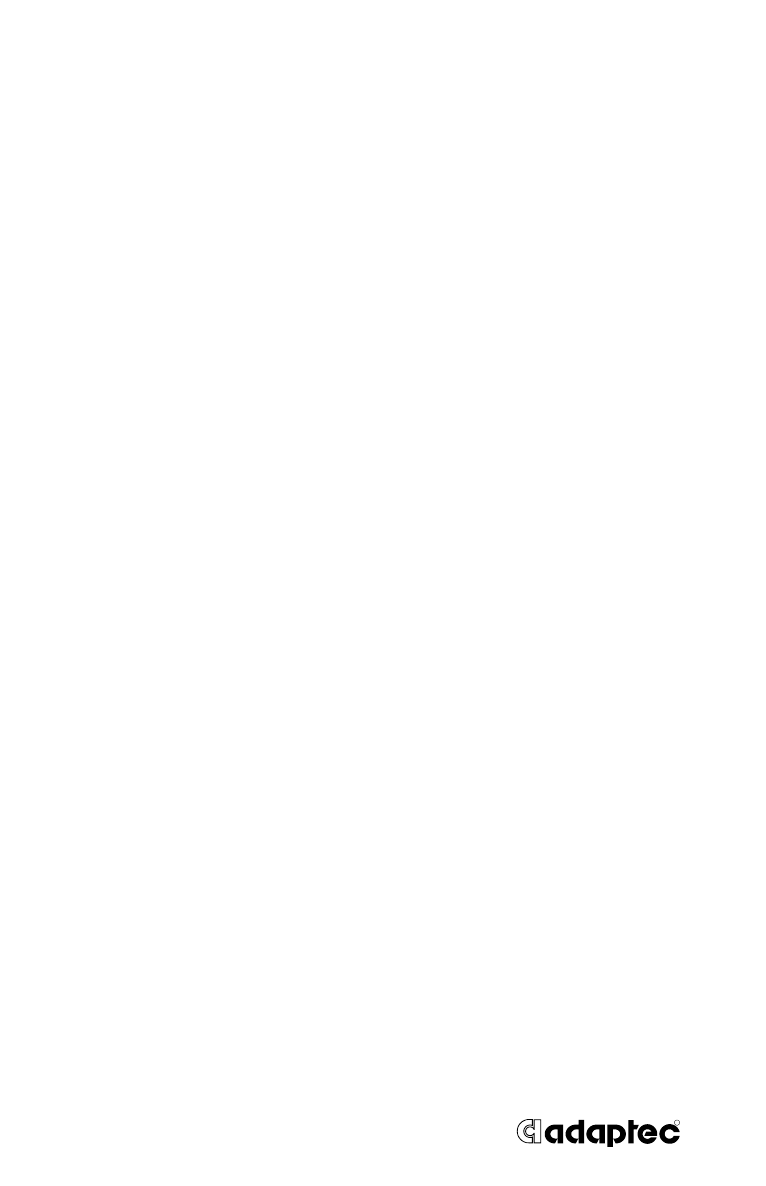

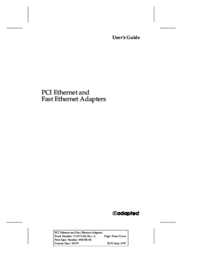

 (157 pages)
(157 pages) (134 pages)
(134 pages)








Comments to this Manuals